Illustrator
QuarkXPress for Mac
QuarkXPress for Windows
Understanding Fonts
CreatingEPS Files
Compressing Files
 Compression software is used to place a collection of
files into a single archive file for storage or transmission. The archive file is smaller
than the original files and thus reduces transmission time.
Compression software is used to place a collection of
files into a single archive file for storage or transmission. The archive file is smaller
than the original files and thus reduces transmission time.
The most important reason for using compression is that all relevant files
(graphics, fonts, text etc.) are organized into a single archive file.
We recommend you use compression software like Stuffit Deluxe for the Macintosh, or
PKZIP and Winzip for Windows - please see the list of acceptable compression methods Sterling
Finishing will accept.
Stuffit Deluxe
It is best to use Version 5.x or above, since that version is more compatible with Internet
transfers.
- Start Stuffit Deluxe
- Choose File > Stuff
- Navigate to the folder where your documents are stored.
- Highlight the file(s) and click Add.
- Items will appear in the Items to Stuff window in the right pane.
When all files have been added, click Stuff. Name the Stuffit file in the Save As dialog
box and place it in a convenient folder or on your desktop. Remember to choose a name that
ends with the ".sit" extension.
Stuffit Deluxe-Items to Stuff dialog box
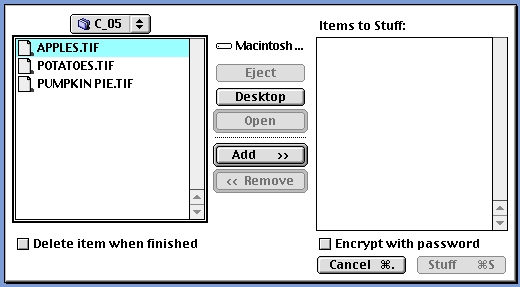
Stuffit Deluxe-Save As dialog box
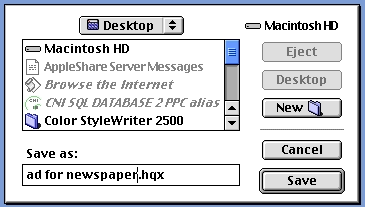
For more information on Stuffit Deluxe, visit: www.aladdinsys.com
WINZIP
Start Winzip.
Choose File > New Archive or click the New button.
Save the archive file in a convenient folder or on your desktop.
Choose Actions > Add or click the Add button.
Navigate to the directory where your documents and elements are stored.
Click on your document to select it. To include additional files, hold the Ctrl key while
you click on the other files. When you have selected them all, click Add.
When you've added the document, all graphics and font files, choose File > Exit.
WINZIP- Add dialog box
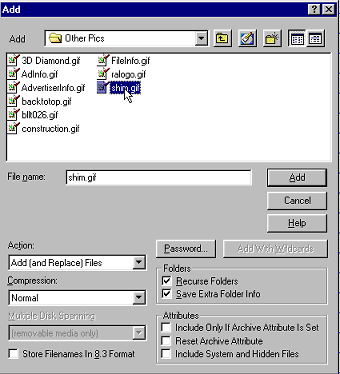
For more information on WinZip, visit: www.winzip.com
PKZIP
Start PKZIP
- Choose File > New > .Zip
- Name the file and place it in a convenient folder or on your desktop.
- Navigate to the directory where your files are stored.
- Click on either Add Directory or Manual Add to include all your files in the zip file
- Click OK, then click Done.
- PKZIP-Add status dialog box
For more information on PKZIP, visit www.pkware.com
Converting Files